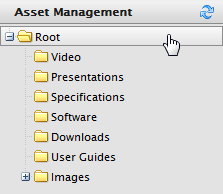
The Asset List page categorizes and manages downloadable Asset files. The default list of Asset folders are: Video, Presentations, Specifications, Software, Downloads, User Guides, and Images. These folder names can be changed.
To access the Asset List, click on Asset Management > Root or any other folder below Root.
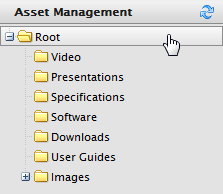
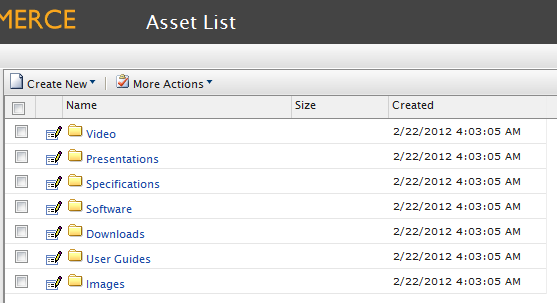
The Asset List shows folders and assets. The Asset List shows the total Size of the Assets and the Created date.
Folder and Asset names can be edited by clicking on the Edit icon next to the Name.
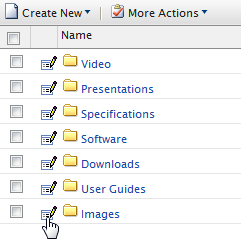
This brings you to the Folder Item page, allowing you to edit the Name.
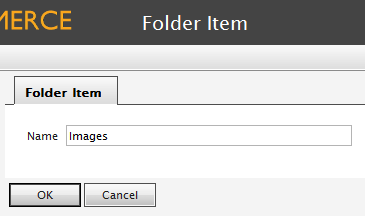
If you are editing an Asset such as an image, the File Item page appears, allowing you to edit the name as well.
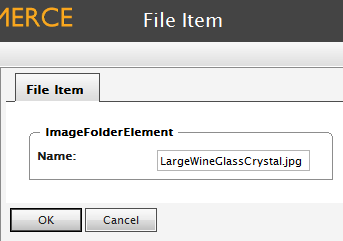
Users can also copy/move and delete Folders and Assets.
To copy or move an Asset or Folder to another location, place a check mark in the box next to the Folder or Asset name and then click on More Actions > Move/Copy.
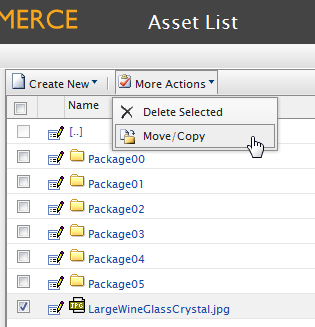
The Move/Copy to Folder pop-up appears. You can select to "move" or "copy to folder." From the drop-down menu, select the destination. Click on OK to confirm.
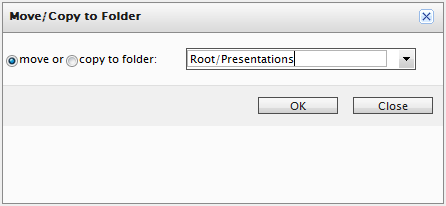
To delete a Folder or Asset, place a check mark in the box and click on More Actions > Delete Selected.
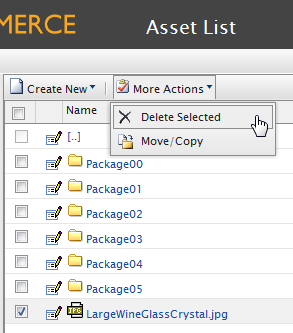
Version: EPiServer Commerce 1 R2 SP2| Last updated: 2012-09-20 | Copyright © EPiServer AB | Send feedback to us